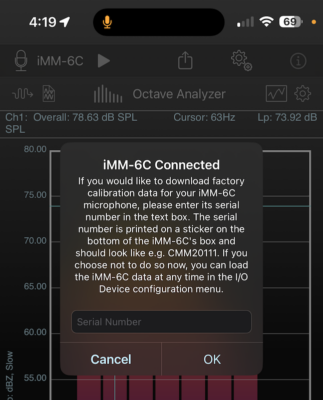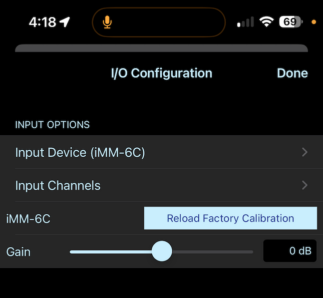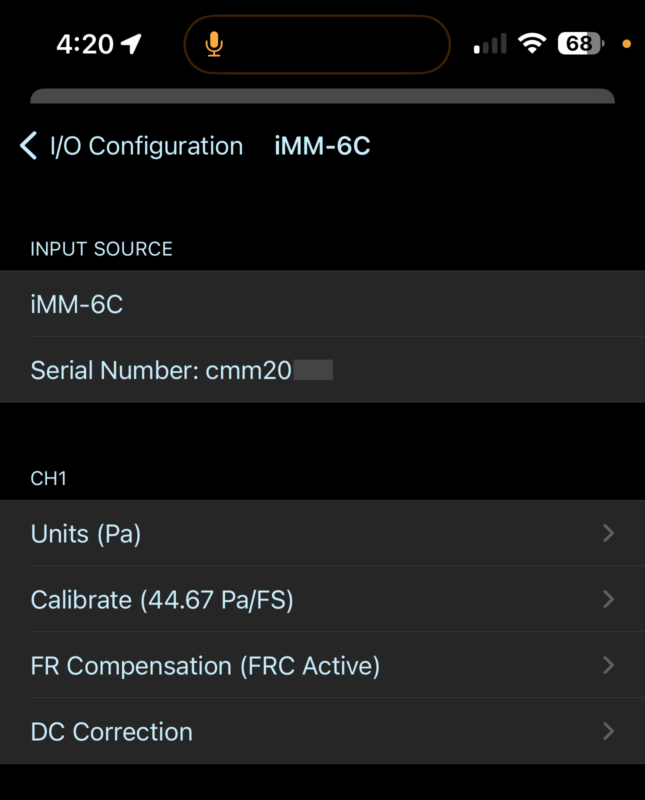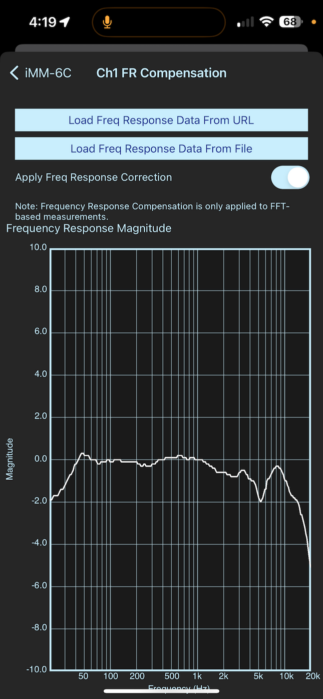SignalScope and SoundMeter now support Dayton iMM-6C microphone
With the release of version 12.3, all SignalScope and SoundMeter apps include enhanced support for the Dayton iMM-6C measurement microphone. The USB-C interface of the iMM-6C makes it an especially portable microphone to use with iPhone 15 models that now feature a USB-C port rather than the older Lightning port. Of course, you can also use the iMM-6C with SignalScope or SoundMeter running on your iPad, as well as SignalScope running on your Mac.
The first time you connect the iMM-6C while running SignalScope or SoundMeter, you’ll be prompted to enter the serial number of your mic. Once you have successfully entered your serial number, the app will automatically download sensitivity for your specific mic. If you have already used your iMM-6C with SignalScope or SoundMeter, you can always reload the factory calibration information by opening the I/O Configuration menu (tap the microphone icon in the upper lefthand corner of the app’s main screen), making sure the iMM-6C is the selected input device and then tapping on the button labeled “Reload Factory Calibration.” You’ll then be prompted to enter the mic’s serial number.
In addition to the overall microphone sensitivity, SignalScope will also download frequency response (FRD) data for your iMM-6C and enable frequency response correction (FRC) for FFT-based measurements in select tools. You can preview the mic’s frequency response magnitude and enable/disable FRC by selecting the Input Channels menu from the I/O Configuration menu (make sure the iMM-6C is the selected input device). From the Input Channels menu, tap/click on FR Compensation under CH1 to open the first (and only) channel’s FRC menu.
An added benefit of working with the iMM-6C, is that its input gain range is understood by SignalScope and SoundMeter. So, the app can automatically adjust the acoustic sensitivity when the input gain changes. This means that you don’t have to re-calibrate the mic when you change the input gain–you still get accurate measurements at any input gain (accuracy still depends on the quality of your calibration, of course). This means you can think of the input gain setting for the iMM-6C like a traditional sound level meter’s input range setting. Increasing the input gain lowers the input range (better for measuring low sound levels) and decreasing the input gain increases the input range (better for measuring high sound levels).
A note about calibration:
Although the diameter of iMM-6C is very similar to the UMM-6, it is slightly larger. So, even though we’ve had success calibrating the UMM-6 with a standard 1/2-inch field calibrator using the Earthworks calibrator adapter (as noted, here), the fit is just too tight to use the iMM-6C with the Earthworks adapter (you can get the mic into the adapter with some effort, but you’re likely to damage it when removing it). So, if you want to calibrate your own iMM-6C, you’ll need to perform a calibration relative to another calibrated microphone (see our calibration article).