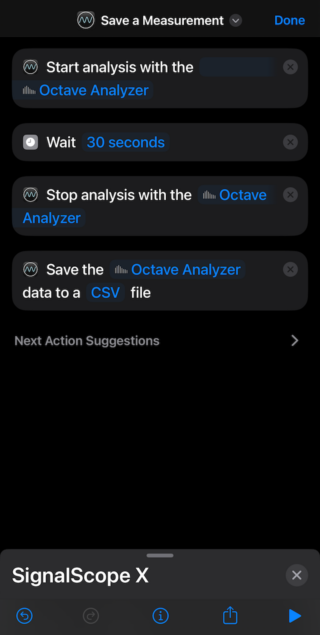Getting started with shortcuts in SignalScope 12.2
With the release of version 12.2, SignalScope X and its companion apps (Basic, Advanced, and Pro 2022) now support Shortcuts on iOS/iPadOS 16+, and macOS 13+. This means that Start, Stop, and Save actions can be included in custom shortcuts created in the Shortcuts app on all 3 platforms.
The 3 actions supported in SignalScope 12.2 are:
- Start Analysis
- Stop Analysis
- Save Analyzer Data
In each action, any available analysis tool can be selected for the action. The analysis tools include:
- Basic Analysis Tools
- Oscilloscope
- FFT Analyzer
- Spectrogram
- XY Scope
- Advanced Analysis Tools
- Octave Analyzer
- Level Meter
- Max Levels
- Dosimeter
- Pro Analysis Tools
- MultiTool
- Dual FFT Analyzer
- Sound Intensity Analyzer
In SignalScope X, without an active subscription, the Oscilloscope may be used with these actions.
In the case of the Save Analyzer Data action, a second parameter may also be chosen, which is one of the following file types:
- CSV
- MAT
- TXT
In addition to being available in the Shortcuts app, shortcut are available to use with Siri and with the Action Button on iPhone 15 Pro.
Advanced options on Mac
AppleScript
Any shortcut that you create in the Shortcuts app can be called from an AppleScript. Here’s an example of how to do that with a shortcut named “Save a Measurement”:
tell application "Shortcuts Events"
run shortcut "Save a Measurement"
end tellIf you want to see what shortcuts are available on your system:
tell application "Shortcuts Events"
get shortcuts
end tellCommand Line
Your shortcuts can also be called from the command line:
shortcuts run "Save a Measurement"Alternatively, your command can be formatted this way (there’s no need for quotes around the name if a backslash is placed before each space in the name):
shortcuts run Save\ a\ MeasurementIf your shortcut’s last action is to ask SignalScope to save data to a CSV file, you can also save the data to a file of your own choosing:
shortcuts run Save\ a\ Measurement -o ~/Desktop/NewMeasurement.csvCheck out the Shortcuts User Guide for Mac for more info on how to make the most of your shortcuts.
Shortcuts support in SignalScope requires at least iOS/iPadOS version 16 or macOS version 13.