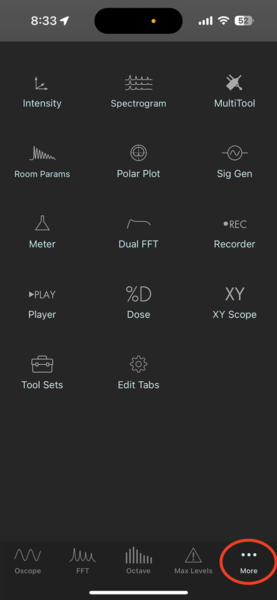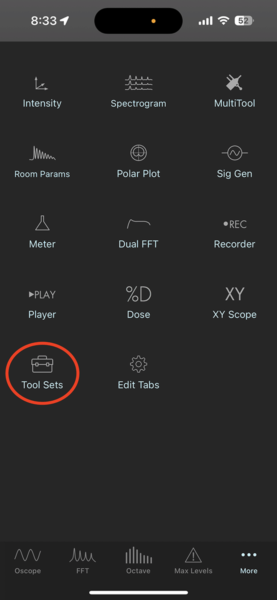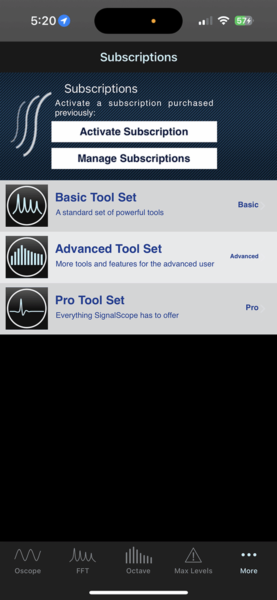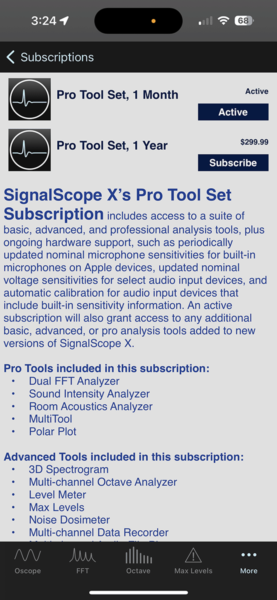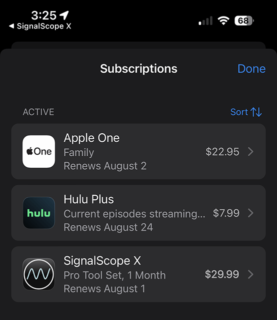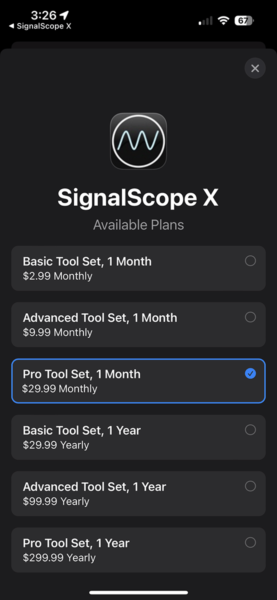How do I manage my SignalScope X subscription?
SignalScope X offers auto-renewing in-app subscriptions as the best way to stay up to date with the latest and greatest improvements and additions to SignalScope features and tools. Some of the most commonly asked questions regarding subscriptions are addressed in this article. The instructions that follow also apply to SoundMeter X.
- How do I purchase a subscription?
- How do I activate my existing subscription on another device?
- How do I activate my SignalScope X Pro Tool Set subscription in SoundMeter X (or vice versa)?
- How do I change my subscription?
- How do I cancel my subscription?
- When I cancel my subscription, how long will I still have access to the subscription features?
How do I purchase a subscription?
The place to purchase a subscription is within the app, itself. If you haven’t already, download SignalScope X for free. In SignalScope X, you will find the subscription options in the Tool Sets tab. If you are using the app on iPhone or iPad, you will likely need to first select the More tab in the tab bar at the bottom of the screen. This will bring up a menu showing all tabs that are not currently visible in the tab bar and you can select the Tool Sets tab from there, if necessary.
SignalScope X offers 3 subscription tiers, each one corresponding to one of the 3 available tool sets: Basic, Advanced, and Pro. In the Tool Sets tab, tap or click on the tier for which you would like to purchase a subscription. Each tier offers 2 auto-renewable subscriptions. You can purchase access to the selected Tool Set for 1 month or for 1 year. To purchase a subscription, just tap or click the Subscribe button associated with the desired option.
The first time you choose a SignalScope X subscription, you will have a free trial period of 14 days before being charged for the 1 month or 1 year subscription. (We generally recommend that you try out the Pro Tool Set subscription tier, since it includes access to everything SignalScope X has to offer.)
Your active subscription will be highlighted in the Tool Sets tab.
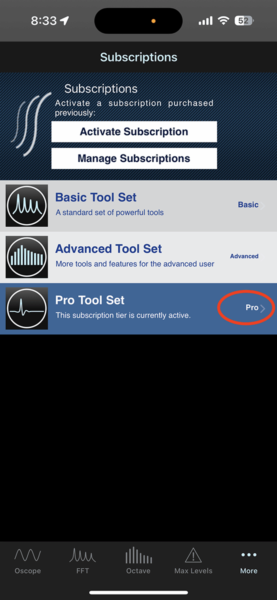
How do I activate my existing subscription on another device?
In order to activate your subscription on another device that you own and control, you need to make sure that you are signed into the App Store on the secondary device with the same account that you used to purchase the subscription. If the subscription is not already active in SignalScope X on the device, go to the Tool Sets tab and tap or click on the button labeled Activate Subscription at the top of the screen. After tapping that button, your subscription should be activated within a few seconds and the corresponding tools and features unlocked in SignalScope X. Network conditions which are beyond our control can affect how long it takes for your subscription to be activated on the device.
How do I activate my SignalScope X Pro Tool Set subscription in SoundMeter X (or vice versa)?
In order for the Pro Tool Set subscription, which was purchased in SignalScope X, to be activated in SoundMeter X, you need to be sure that you are signed into your iCloud account when the subscription is active in SignalScope X. Then, SoundMeter X will be able to recognize and apply the subscription.
If you then use SoundMeter X on another device, please be sure that you are signed into the same iCloud account on that device in order to synchronize your subscription status between apps and devices.
If you have already purchased the Pro Tool Set subscription in SoundMeter X, then SignalScope X should recognize it and apply it. If SignalScope X does not recognize the Pro Tool Set purchased in SoundMeter X, please ensure that you are signed into your iCloud account, as indicated above. Depending on your network connection status and the behavior of iCloud, it may take some time to synchronize the subscription data between apps and devices, although synchronization should typically occur within a few seconds.
How do I change my subscription?
Changing your subscription is as simple as purchasing a different subscription than the one you currently have. As described, above, you can navigate to the Tool Sets tab within the app, select the subscription tier you want, and then tap or click the Subscribe button for the duration you want. There is no need to cancel the old subscription first–that will be taken care of automatically. However, there are a few things to be aware of when purchasing a different subscription. A different subscription will be considered an upgrade, downgrade, or crossgrade, depending on the relationship between the tiers of the two subscriptions.
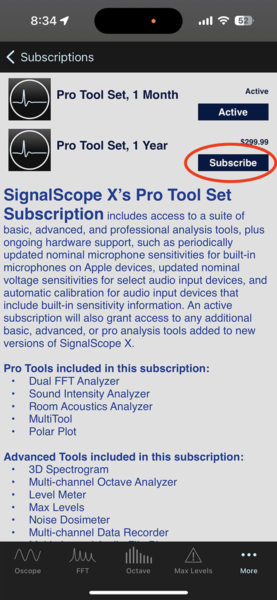
Upgrade
When you purchase a higher subscription tier than the one you have currently (e.g. purchasing an Advanced Tool Set subscription when you currently have a Basic Tool Set subscription), it is considered an upgrade. When you upgrade your subscription, the upgrade will occur immediately upon completion of your purchase and you will receive a prorated refund which is based on the amount of your original subscription and the time left on that subscription period.
Downgrade
When you purchase a lower subscription tier (e.g. Basic instead of Advanced), it is considered a downgrade. When downgrading, you will continue to have access to the higher subscription tier until its next renewal date. At that time, the subscription will renew at the lower tier and price.
Crossgrade
When you purchase the same subscription tier with a different duration (e.g. Pro Tool Set, 1 Year instead of Pro Tool Set, 1 Month), it is considered a crossgrade. When crossgrading in SignalScope X, your new subscription will go into effect at the next renewal date of the previous subscription.
Tip
Besides changing the subscription within SignalScope X, you can also tap or click the button labeled Manage Subscriptions in SignalScope X’s Tool Sets tab to be taken to the list of subscriptions in your App Store account. You could also navigate to your App Store subscriptions manually. Once there, you can select SignalScope X, tap/click See All Plans (if necessary) and then choose a new subscription from the list.
How do I cancel my subscription?
You can cancel your subscription by accessing all your subscriptions in your App Store account, then selecting SignalScope X, and then tapping/clicking the Cancel Subscription button. For your convenience, you can easily access your subscriptions in the App Store by tapping/clicking on the Manage Subscriptions button in the Tool Sets tab in SignalScope X.
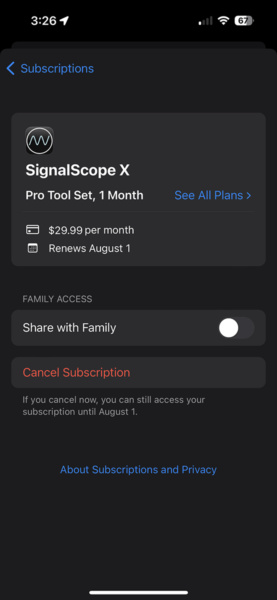
If you want to be sure that you aren’t charged again, cancel your subscription at least 24 hours before the next renewal date.
If you want to avoid being charged after your free trial, make sure to cancel your subscription at least 24 hours before the trial period ends.
When I cancel my subscription, how long will I still have access to the subscription features?
When you cancel a subscription, you will still have access to that subscription’s features for the duration of time you have already paid for, or until your next renewal date. So, if you purchase a 1 month subscription and then cancel immediately after your completed purchase, you will have access for the month that you paid for with your purchase.
Regarding your subscription:
- Payment will be charged to your iTunes Account at the end of the free trial period, unless you have already canceled the subscription. If the free trial has already expired, payment will be charged at confirmation of subscription purchase.
- Subscription automatically renews unless it is canceled at least 24 hours before the end of the current period.
- Your account will be charged for renewal within 24 hours prior to the end of the current period for the same price as the current period.
- You may manage your subscriptions and auto-renewal may be turned off (subscription canceled) by going to your iTunes Account Settings after purchase (Account Settings may be accessed in the App Store app on your device).
- Terms and Conditions, as well as our Privacy Policy may be accessed via the links below.
- Any unused portion of the free trial period will be forfeited when you purchase a subscription.